How to install VestaCP on CentOS 7
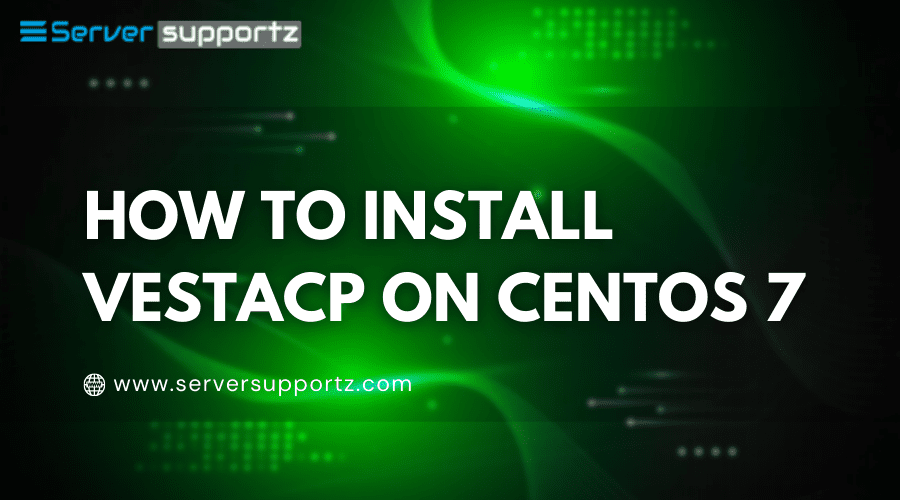
This guide will walk you through installing and configuring your VestaCP control panel on a dedicated server or virtual private server.
System prerequisites
On your dedicated server or VPS server, you may require a RHEL / CentOS, Debian, or Ubuntu operating system.
Make sure your server has a hostname and that its DNS identifies the server’s IP address.
In addition, I use a test email address (admin@mivocloud.com) and a password (Mivocloud20). My server configuration is as follows:
- Hostname: serversupportz.com
- Email: admin@serversupportz.com
- Password: server20
Setting up the VestaCP control panel
You may need to connect to the server via ssh, then download the script and run it as shown below:
cd /usr/local/src/ wget -c https://vestacp.com/pub/vst-install.sh sh vst-install.sh --nginx yes --apache yes --phpfpm no --named yes --remi no --vsftpd no --proftpd yes --iptables yes --fail2ban no --quota yes --exim yes --dovecot yes --spamassassin yes --clamav yes --softaculous no --mysql yes --postgresql no --hostname serversupportz.com --email admin@serversupportz.com --password server20
Since the installation script will download and install various software packages from the repositories, the installation may take 10 to 20 minutes, depending on the server’s network speed and hardware settings.
So, once the execution is complete, you may view the administrator’s login information in the control panel.
You may need to use https and the username and password supplied on the installation screen to connect to port 8083.
I received the following connection information from my server:
https://5.252.17.xxx:8083
Username: admin
Password: server20
Log in to the admin panel
You may need to open a browser and copy and paste the URL above and also manually accept the openssl warning, as this is not a real SSL certificate.
In VestaCP, add a domain.
In the administration panel, go to WEB -> Domains and click the plus button. The screen sort will be displayed as follows.
Enter a domain name, select the appropriate options, and click the Add button. You can see that the domain was created successfully by displaying it in the list.
Create an email account in VestaCP
You can create an account and email it in the “Administrator” -> “Email” section, then select the domain and click “ADD AN ACCOUNT”. You will be asked for your email address and password.
Delete VestaCP
The VestaCP control panel is simple to remove. Please do these commands:
systemctl stop vesta yum remove vesta* rm -rf /usr/local/vesta
Don’t forget to remove the administrator data. If you wish to install another control panel, you can restart the operating system.
Conclusion
Vesta is not a professional hosting management system. Many of the functionalities required for hosting are missing.
However, you may use it for personal reasons. The hosting control panel is simple to use.

