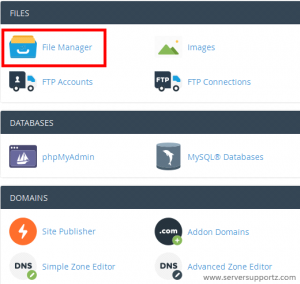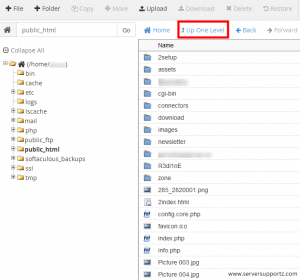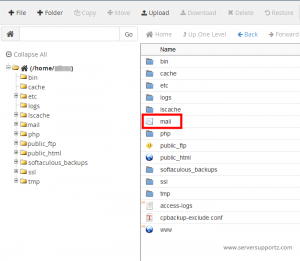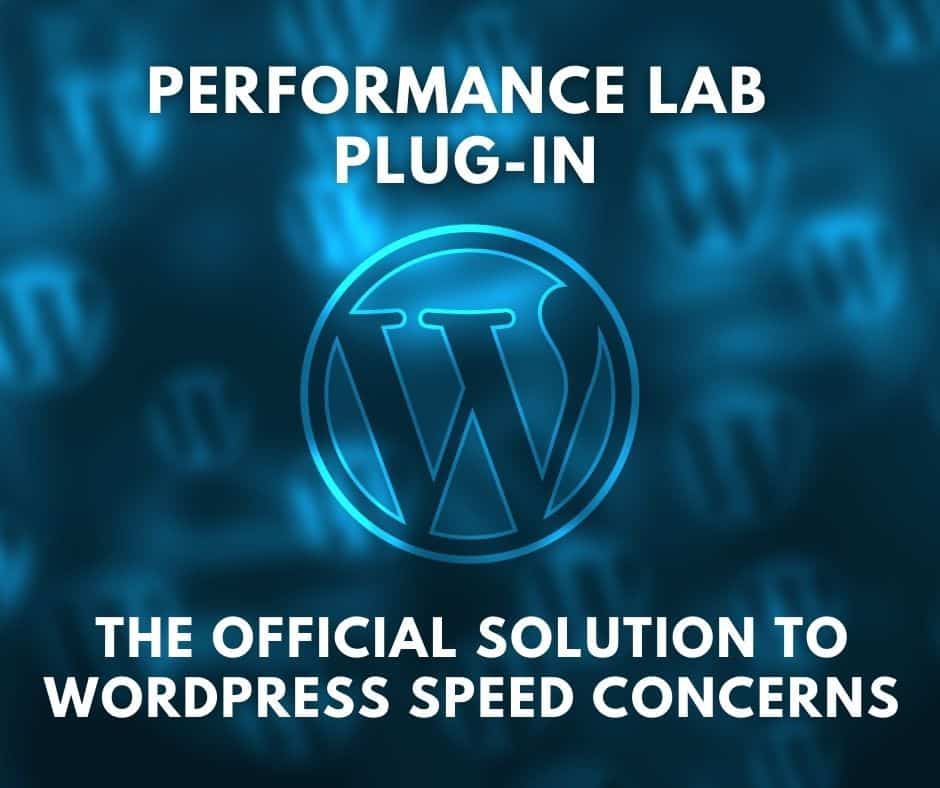Increase Website Performance with these tricks
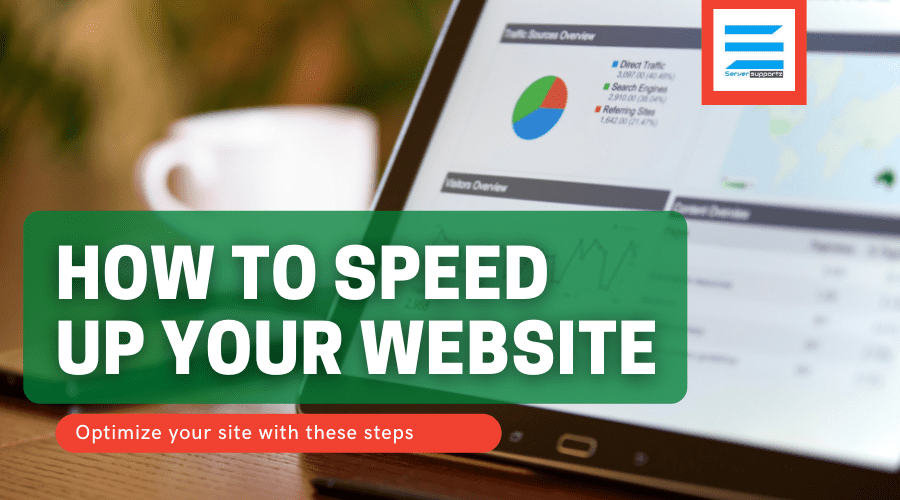
Guidelines for Increasing the Speed of Your Website
After you’ve tested your website’s performance, you can begin improving it. There are several methods for making your website load quicker, and we have compiled a list of the most efficient ones.
1. Use a Content Delivery Network (CDN)
A content delivery network is a collection of web servers spread across several geographical regions that provide online content to end users based on their location. When a website is hosted on a single server, all user requests are routed to the same hardware. As a result, the time required to process each request grows. Furthermore, load time rises when users are physically distant from the server. CDN redirects user requests to the nearest server. As a result, material is sent to users more quickly, and websites operate more quickly. This is an inexpensive, yet very successful, method of optimising load time.
2. Move your website to a better host
There are three possible types of hosting:
- Shared hosting
- Virtual Private Servers (VPS) hosting
- Dedicated server
Shared hosting is the most popular sort of hosting that is utilised all over the world. That is the cheapest approach to get your site online quickly and at a reasonable cost. It’s essential to choose the fast web host to ensure better optimization. With shared hosting, you share the server’s CPU, disc space, and RAM with other sites. This is the primary reason why shared hosting is slower than VPS or dedicated hosting.
Virtual Private Servers (VPS) and dedicated servers are significantly quicker. For content delivery, VPS makes use of numerous servers. With a VPS, you share the server with other users while having your own section of the virtual server where your customizations do not affect other customers. If your website receives ordinary traffic or if you have an eCommerce site that experiences traffic surges at times, VPS will be the best choice for you.
A dedicated server, which might be your own physical server, is the most expensive hosting option. In this situation, you pay server rent and employ a system administrator to keep it running. Renting dedicated cloud resources from AWS, Microsoft Azure, Google, or another public cloud provider is another option. Both technologies can also be used to provide the hybrid cloud that we just explored. With dedicated servers, all resources are yours alone, and you have complete control over them. Under a variety of packages, cloud infrastructures can also provide infinite and on-demand scalability. Another alternative is serverless architecture, which eliminates the need for maintenance and server setup entirely. Consider reading our separate essay on the intricacies and benefits of serverless architecture.
3. Optimize the image size on your website.
Everyone appreciates eye-catching graphics. Images play a critical role in the success of eCommerce businesses. A plethora of photographs, images, and graphics on your product pages boosts engagement. The disadvantage of using images is that they are typically huge files that slow down a website. The best way to reduce the image size without compromising its quality is to compress images using such tools as ImageOptim, JPEGmini, or Kraken. The operation may take some time, but it is well worth it. Another method is to utilise the HTML responsive images <secret> and <size> attributes, which modify image size dependent on user display characteristics.
4. Limit the amount of plugins.
Plugins are essential components of every website. They include third-party-suggested features. Regrettably, the more plugins that are installed, the more resources are required to execute them. As a result, the website runs slower and security risks may arise. As time passes, the number of plugins rises, and some of them may no longer be used. We recommend that you go through all of the plugins you have installed and remove those that are no longer needed. First, run the speed tests on your page to determine which plugins are causing your website to slow down. Not only does the amount of installed plugins affect website speed, but so does their quality. Try to avoid plugins that load a lot of scripts and styles or generate a lot of database queries. The best solution is to keep only the necessary ones and ensure that they are kept up to date.
5. Reduce the amount of JavaScript and CSS files as much as possible.
When your website users wish to access certain files, they will make a huge number of HTTP requests if your website has a big number of JavaScript and CSS files. These requests are handled separately by the visitor’s browser, slowing down the website’s performance. Reducing the number of JavaScript and CSS files will surely improve the performance of your website. Try to combine all JavaScript files into one, as well as all CSS files. This reduces the total number of HTTP requests. There are several tools available to quickly minify HTML, CSS, and JavaScript files.. For instance, you can use WillPeavy, Script Minifier, or Grunt tools.
6. Utilize webpage caching.
When a large number of users view the website at the same time, servers function slowly and take longer to deliver the web page to each user. Caching is the technique of saving the most recent version of your website on the hosting server and displaying it until it is updated. This implies that the web page is not rendered several times for each user. A cached web page does not need to send database requests every time it is accessed. The techniques to website caching differ depending on the platform on which your website is built. For WordPress for instance, you can use the following plugins: W3 Total Cache or W3 Super Cache. If you use VPS or a dedicated server, you can also set up caching under your general settings. In the case of the shared server, the website caching isn’t usually available.
7. Use Gzip Compression
Gzip compression is a powerful tool for reducing file size. It decreases the number of HTTP requests and hence the server response time. Before transmitting the files to the browser, Gzip compresses them. A browser unzips the files and displays the contents to the user. This strategy is applicable to all files on your website. Gzip may be enabled on your website by adding a few lines of code or by using a programme called gzip.
8. Database optimization in CMS
Database optimization is an efficient approach to boost performance. When you utilise a content management system (CMS) with several complicated plugins, the database size grows and your website becomes slower. For example, the WordPress CMS keeps comments, blog entries, and other information that consumes a lot of storage space. Each CMS necessitates its own set of optimization procedures, as well as a set of unique plugins.. For WordPress, for example, you may consider WP-Optimize.
9. Reduce the use of web fonts
Web fonts have become very popular in website design. Unfortunately, the usage of web fonts has a detrimental influence on website rendering performance. Web fonts increase the number of HTTP queries to external resources. The following steps will assist you in reducing the size of online font traffic:
- Use modern formats WOFF2 for modern browsers;
- Include only those character sets that are used on the site;
- Choose only the needed styles
10. Identify 404 errors
A 404 error indicates that a “page could not be located.” When the accessed content of a page no longer exists, the hosting provider sends this notification to browsers or search engines. You may use error detection tools and plugins to identify and repair 404 errors. As previously said, adding plugins might have a detrimental impact on your website’s performance, thus we recommend running the resource through external error detection tools. For instance, Xenu’s Link Sleuth, Google Webmaster Tools (GWT), and 404 Redirected Plugin For WordPress. Once you’ve identified all 404 errors, you must evaluate the traffic they produce. If these defunct links no longer generate any traffic and hence never require server resources, you may leave them alone. If these pages continue to receive traffic, try redirecting external links and updating internal link addresses.
11. Eliminate redirects
Website redirection generate additional HTTP requests, which degrade speed. We recommend limiting or eliminating them totally. To begin, conduct a site scan to detect any redirects on your website. Screaming Frog can help you rapidly identify redirection. Then you must determine whether they are required and just keep the crucial ones.
12. Make use of prefetching methods.
Prefetching is the process of reading and executing instructions before they are initiated by the user. The method is rather widespread. It works well if you can anticipate user activities and, for example, pre-load certain material or links. Prefetching is usually enabled by default in current browsers since they presume user behaviour patterns. UX professionals and engineers, on the other hand, are more likely to understand user behaviour and provide “hints” for browsers to undertake prefetching work. There are three main types of prefetching: DNS-prefetching. Domains are pre-resolved into IP addresses as part of the technique. Prefetching of links. You may use this form of prefetching if you are certain that a user will click on a certain link to travel to a specific page. The approach is useful for consistent user journey behaviours, such as switching to the shopping cart page after adding one or more products. Prerendering. This method entails pre-rendering a full page or part of its components. While prefetching is useful, it needs extensive user behaviour study in order to make exact assumptions.
Conclusion
Currently, the average user expects web pages to load in less than 3 seconds. If you fail to match this expectation, you will lose a lot of internet visitors and, as a result, money. As a result, we propose following a basic yet efficient website performance optimization strategy:
- Check and assess the important success elements for your website, taking conversion, visibility, and usability into account.
- Test the current performance of your website and prioritise the pages and features that require the most attention in terms of these three parameters.
- Begin your optimization with the most time-consuming parts and concentrate on the pages that have the most impact on your conversion success.

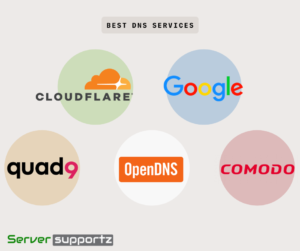
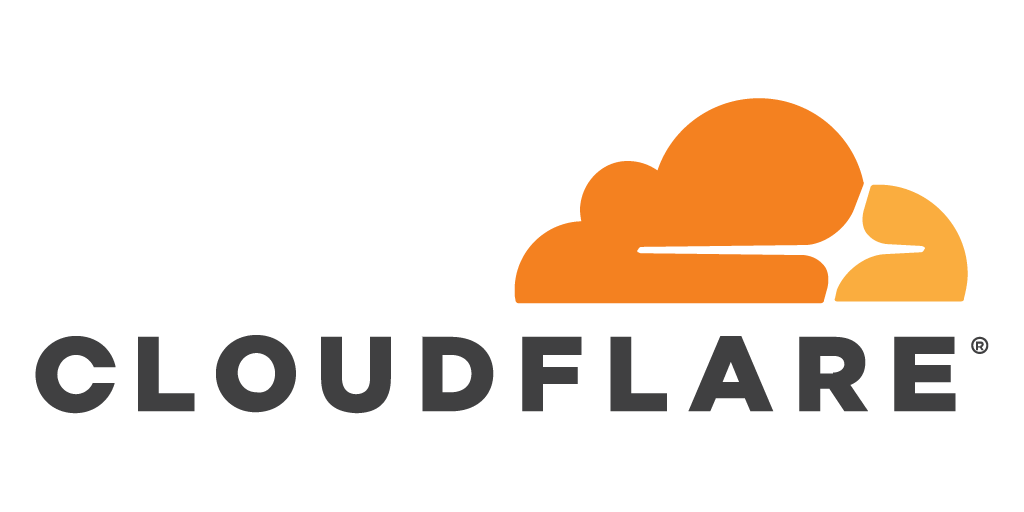 Cloudflare is a global network designed to make everything you connect to the Internet secure, private, fast, and reliable. Cloudflare will safeguard your company networks, employees, and devices by securing your websites, APIs, and Internet applications. Cloudflare has the ability to write and deploy network edge code.
Cloudflare is a global network designed to make everything you connect to the Internet secure, private, fast, and reliable. Cloudflare will safeguard your company networks, employees, and devices by securing your websites, APIs, and Internet applications. Cloudflare has the ability to write and deploy network edge code. If you choose to use Google Public DNS, your client applications will use Google Public DNS for all DNS lookups. In other words, it functions as a recursive name server. It was announced on 3 December 2009 that Google would be offering Public DNS as part of its effort to “make the web faster and more secure”.
If you choose to use Google Public DNS, your client applications will use Google Public DNS for all DNS lookups. In other words, it functions as a recursive name server. It was announced on 3 December 2009 that Google would be offering Public DNS as part of its effort to “make the web faster and more secure”. Quad9 is a free service that changes your ISP’s or company’s default Domain Name Server settings. in addition, Quad9 prohibits lookups of malicious hostnames from an up-to-date list of threats
Quad9 is a free service that changes your ISP’s or company’s default Domain Name Server settings. in addition, Quad9 prohibits lookups of malicious hostnames from an up-to-date list of threats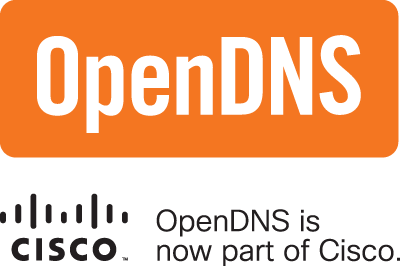 OpenDNS is an American firm that provides DNS resolution services, including phishing prevention, optional content screening, and DNS lookup through its DNS servers.
OpenDNS is an American firm that provides DNS resolution services, including phishing prevention, optional content screening, and DNS lookup through its DNS servers. Comodo Secure DNS is a domain name resolution service that resolves your Secure DNS queries through our global network of redundant DNS security servers, providing you with the most dependable fully redundant DNS service available.
Comodo Secure DNS is a domain name resolution service that resolves your Secure DNS queries through our global network of redundant DNS security servers, providing you with the most dependable fully redundant DNS service available.